ABOUT CCPE ONLINE COURSE EXAMS
Participants have the possibility of writing their exam at any time (24/7), following the registration date. Please refer to MyCCPE to check your end date (last possible exam date). You will have until 11:59 PM (Eastern Time) on your end date to write your exam. The portal will not give you access after midnight or 00:00 hour.
Technical support is given Monday to Friday from 8:30 AM to 4:30 PM Eastern time. The number to call for assistance while taking the online exam is: 514 333-8362 (or toll-free 1 888 333-8362). Important Note: Please be advised that if you failed a final exam, you will not qualify for the annual gold award on a rewrite.
All participants must follow the Honour Pledge to write an exam.
Detailed instructions on how to access the online exams
To access your CCPE Online Exam, please follow these easy steps:
- Go to www.ccpe-cfpc.org. Under MyCCPE, click on Login.
- You will need your 6 digit CCPE Personal Identification Number (PIN) in order to log on to the exam. If you do not know your PIN number, also called “student number” (which you can find on the bookmark sent with your course material), please contact CCPE’s Help Line by phone at 514 333-8362 (or toll-free 1 888 333-8362) Monday to Friday from 8:30 a.m. to 4:30 p.m. (Eastern) or send us an email and we will contact you the next business day.
- You will be asked for your “User Name” and “Password”. Enter the required information. Click here if you have forgotten your Username / Password.
- Click on My Courses and Exams. When you open the exam you will receive specific instructions on how to write your exam.
- Remember that once you open the exam on the Internet, you must complete it or you will be considered to have failed by absence.
- Consult the web page related to your course or MyCCPE for specific details on time limits and number of questions per exams. Note that a timing device is continually displayed while you are writing your exam.
- You will have the possibility to navigate in your exam, going back and forth but you are allowed only one (1) validation opportunity to a question. Remember: selecting an answer and clicking “next” automatically validates an answer… so be sure of your answer before clicking on “next”!
- The system permits you to skip a question. Leave all answer boxes empty and click on “next” to skip a question.
- The Progress Bar located at the bottom of the screen displays three distinct colors: white (unanswered questions), gray (answered questions) and orange (current question). Clicking a question number displayed in white will allow you to answer the question. Please ensure that ALL questions are answered by scrolling the Progress Bar back and forth using the arrows at the extremities of the Progress Bar. Click on “VALIDATE AND EXIT” to complete the entire exam process.
- For all exams having multiple-choices questions, you can view your final mark immediately after completion. You can view the feedback to the exam by clicking solution.
- For all exams requiring manual correction for short answer/essay type questions, you will only be able to view your final mark and your feedback 5 working days after completion. For this reason, the notation “not corrected” will appear on the screen.
- Close your browser, you have completed the exam!